Tricky Selections
Here I have an apple that is plunged into some water, while it’s a nice photograph but I want it to pop more and want to colorize the water maybe towards dark blue or purple color.
So the problem is how can we select the water in this image or deselecting the apple as well.
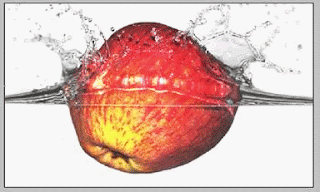 Photoshop provides a wide range of methods and tools to make selections and sometimes it becomes hard which one to use.
Photoshop provides a wide range of methods and tools to make selections and sometimes it becomes hard which one to use.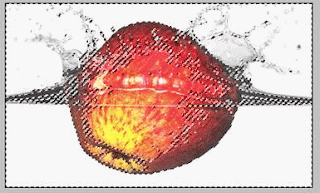
So the method I came up with to do this is hitting ALT+CTRL+` Keys to select the highlights of the image.
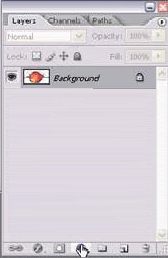 Click on New Adjustment Layer.
Click on New Adjustment Layer.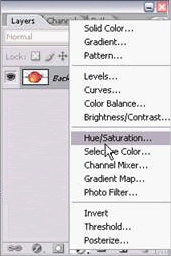 And select Hue/Saturation in New Adjustment layer.
And select Hue/Saturation in New Adjustment layer.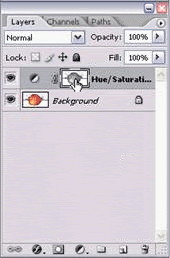 Double Click the Hue/Saturation Layer.
Double Click the Hue/Saturation Layer.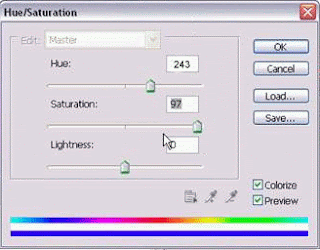 Check the Colorize option and set the ranges above.
Check the Colorize option and set the ranges above.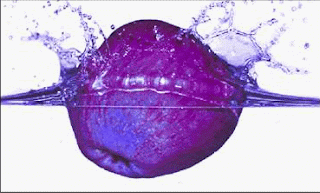 Total image changes into one color.
Total image changes into one color. Now take the Brush
Now take the Brush Be sure to set the foreground color Black.
Be sure to set the foreground color Black.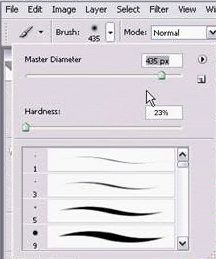 Set the Brush options to above ranges
Set the Brush options to above ranges Make the Brush Opacity 100% and Flow 100%.
Make the Brush Opacity 100% and Flow 100%.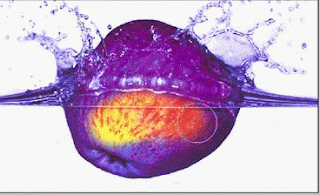 Now Rub the apple areas as shown above.
Now Rub the apple areas as shown above.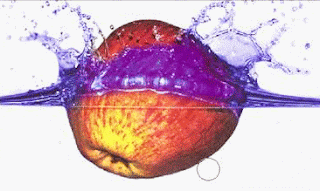 The complete Erased area.
The complete Erased area.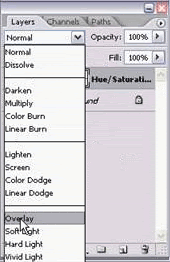
To give the image a more natural look change the mode of the adjustment layer to Overlay.
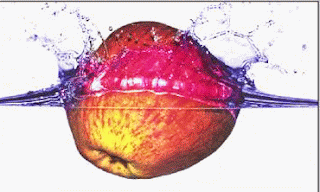 Here is the Final look of the trick. You can make it more effective by creating a duplicate layer of the adjustment layer as a final step.
Here is the Final look of the trick. You can make it more effective by creating a duplicate layer of the adjustment layer as a final step.


0 Comments:
Post a Comment
<< Home